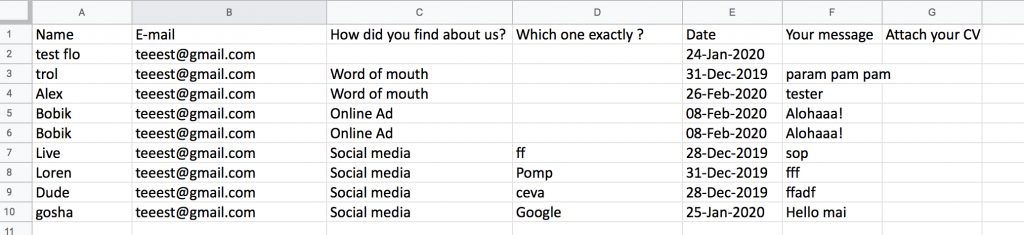FloForms Excel Export
The following article explains how to set up our Excel Export integration with our Flo Forms Plugin. For this extension to work you’ll need to first have installed our FloForms Plugin. Being a FloForms Pro user, you have access to download the plugin from your Flothemes download account as part of your Pronto All-in-One subscription or Pro membership.
Installation
Once downloaded you’ll have a .zip file named Flo Forms Export Excel.
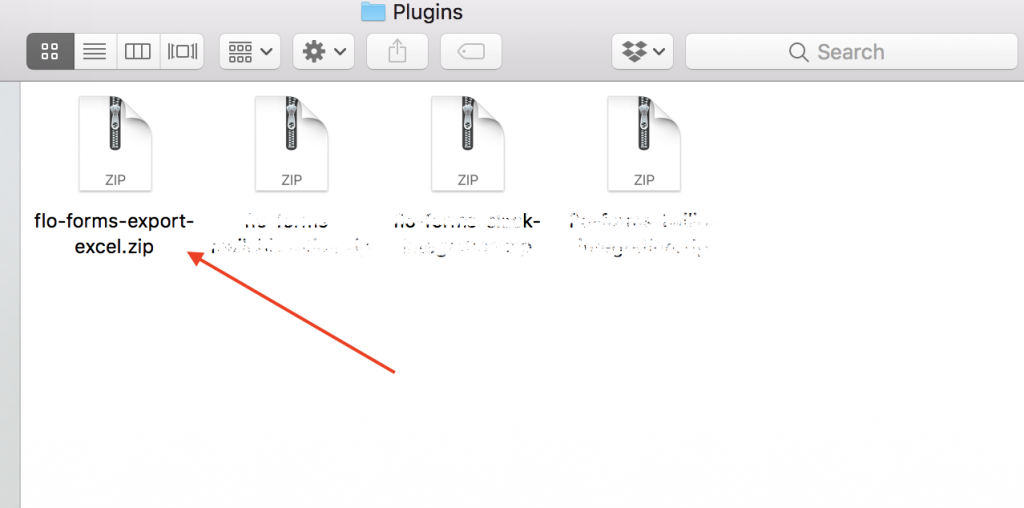
To upload the plugin, go to your WordPress admin panel, go to plugins, and “add new”, then “upload plugin”:

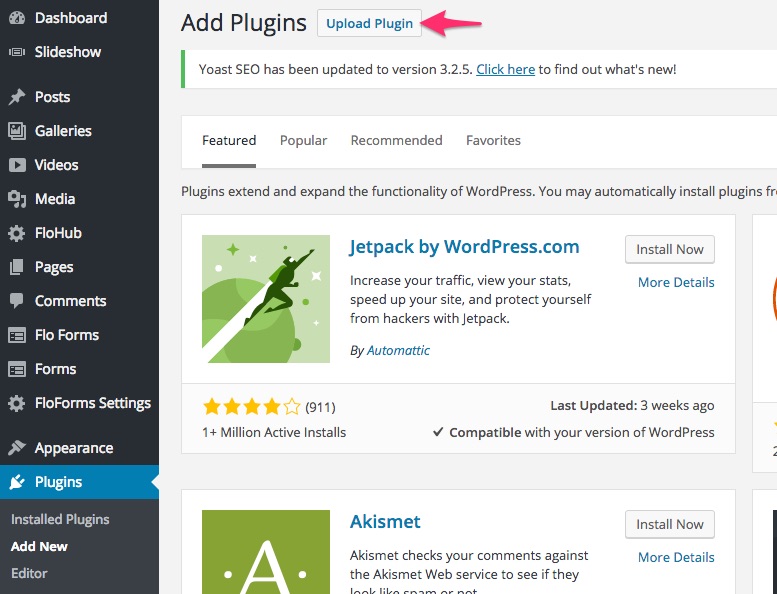
From here you can select your plugin, or drag and drop it into the choose file section, and then hit install now:
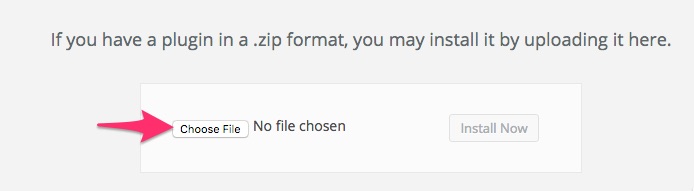
Once its uploaded activate the plugin:
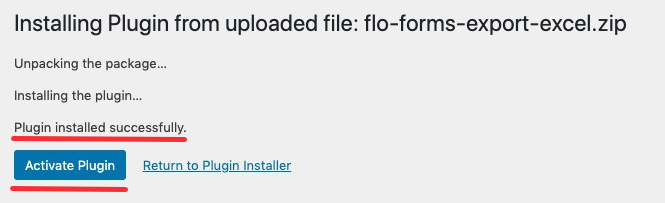
Now the plugin is activated, you will have a new settings option in the Flo Forms Settings area.
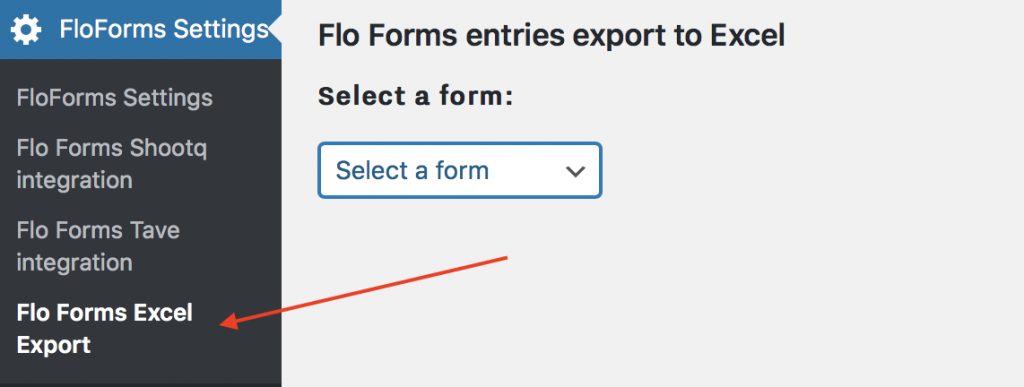
Exporting Form Entries
To export your form’s entries, you need to go to the Flo Forms Excel Export tab located in the FloForms Settings area in your WP dashboard. Select the form from the provided dropdown. From here you will have more filtering options for your export file:
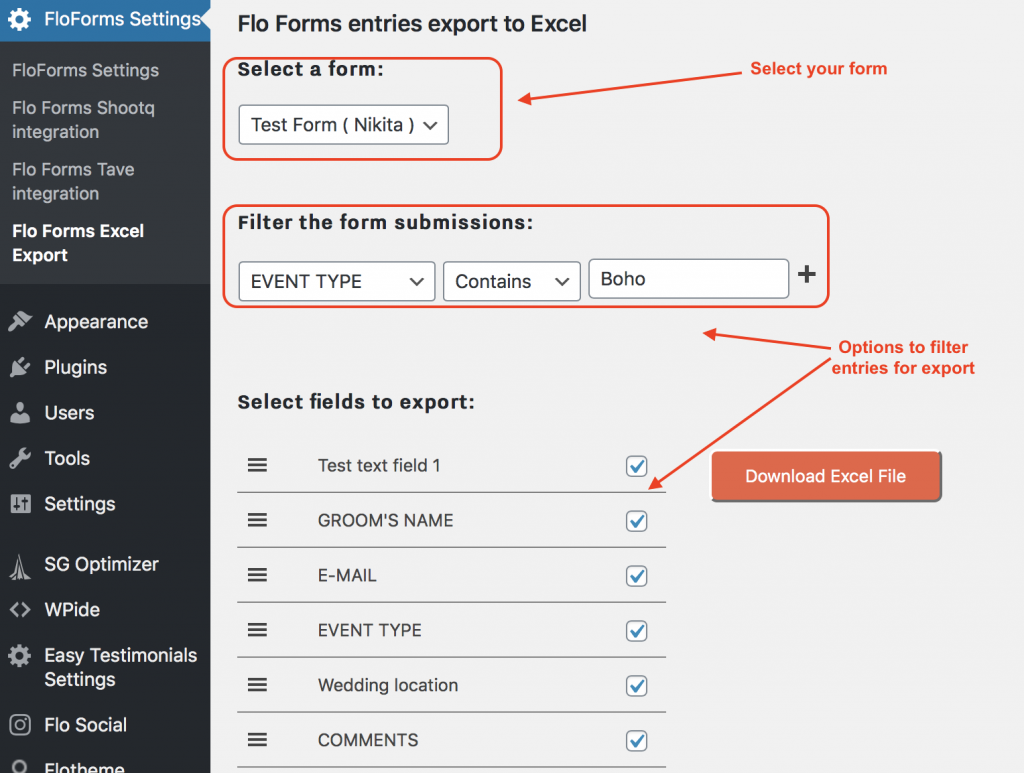
Besides filtering by value, you can also uncheck fields, or reorder them by dragging the fields as per the screenshot:
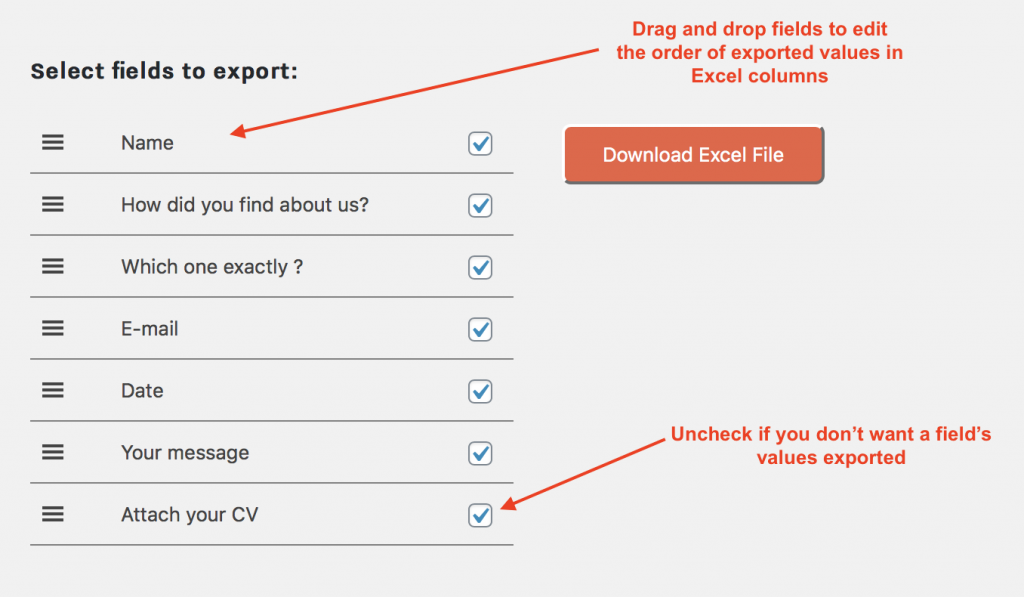
Once you’ve filtered through the fields you’d like to export, and specific values, click on Download Excel File. An excel file will be downloaded to your device, which will show all entries in a column structure: