FloForms Mailerlite Integration
The following article explains how to add FloForms Mailerlite integration with our FloForms Plugin. For this extension to work you’ll need to first have installed our FloForms Plugin. Being a FloForms Pro user, you have access to download the plugin from your Flothemes download account as part of your Pronto All-in-One subscription or Pro membership.
You need to create a form first to be able to integrate Mailerlite. How to create forms read here.
Installation
Once downloaded you’ll have a .zip file named Flo Forms Mailerlite Integration.
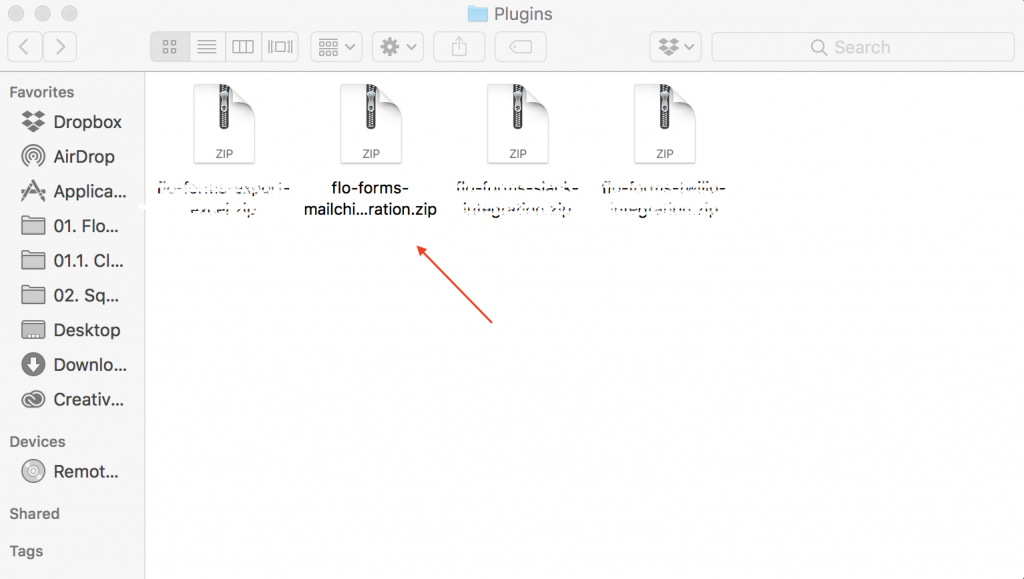
To upload the plugin, go to your WordPress admin panel, go to plugins, and “add new”, then “upload plugin”:

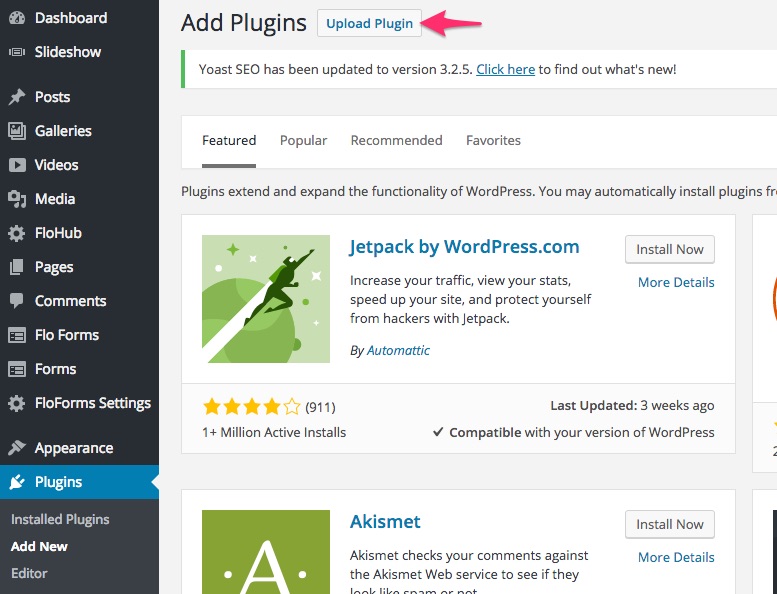
From here you can select your plugin, or drag and drop it into the choose file section, and then hit install now:
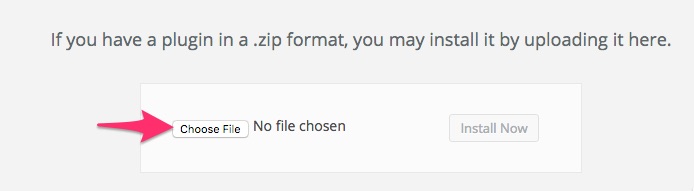
Once its uploaded activate the plugin:
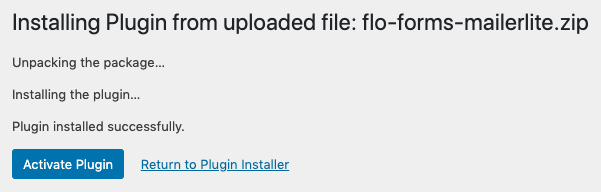
Now the plugin is activated, and you will be able to find it under Form Settings tab -> Integrations tab inside an individual form’s editing page:
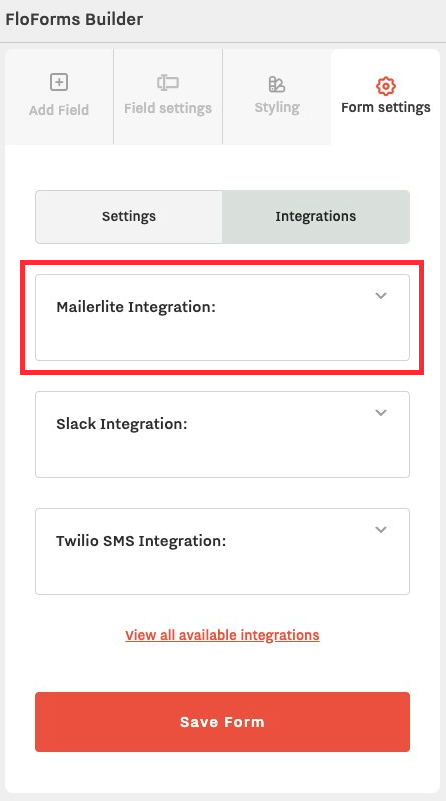
Connecting your Mailerlite Account
To connect to your Mailerlite Account you will need to get your Mailerlite API key. To do that, log in to your Mailerlite Account, click on Avatar from the right side top corner, and select Integrations from the dropdown:
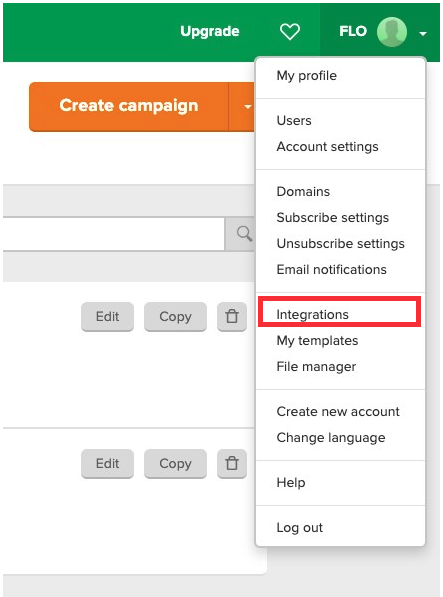
Then open the Developer API box:
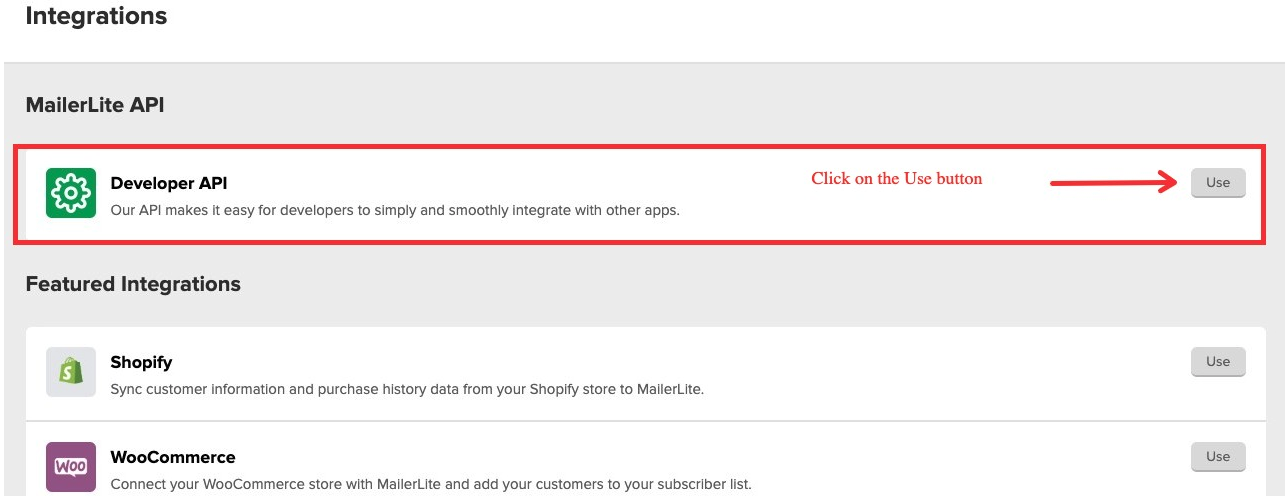
There you’ll see your API key:
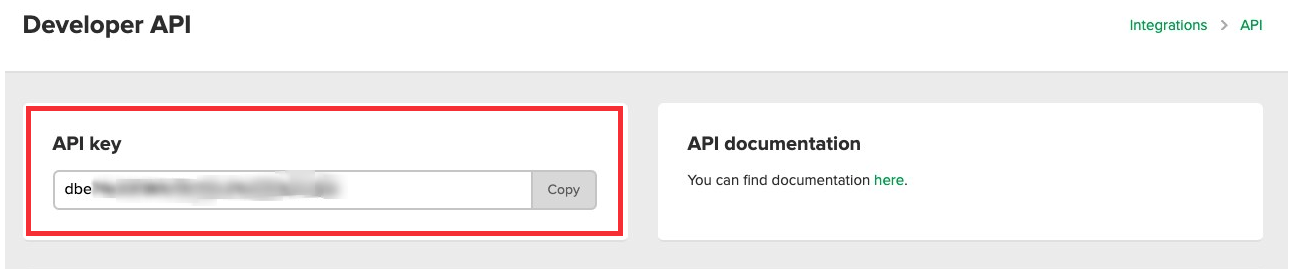
Paste the API key in the provided field under Mailerlite integration on your form’s page and click to Connect and Fetch your groups:
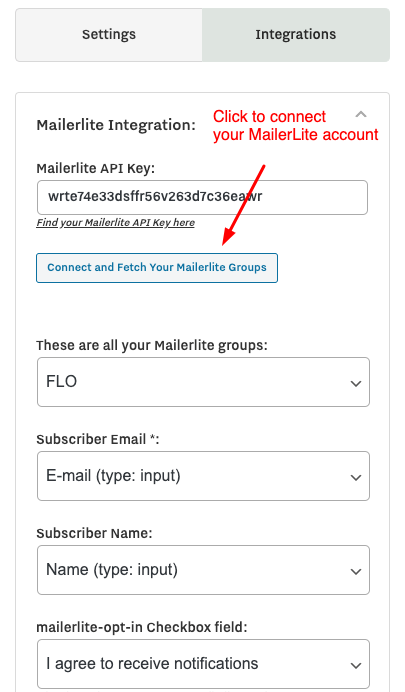
Once you’ve connected your Mailerlite account, you will have the ability to select a group where you want the information to be sent from the form. You will also need to select which field value will be used for the Subscriber’s email and Subscriber’s Name. Finally, you can also add an opt-in option for your users. Note, that you will need to add a checkbox field to your form first, and then select it in the Mailerlite integration area as the Opt-in checkbox field. If there is no Checkbox field, then the user will be subscribed without an opt-in confirmation.