Layouts (for Galleries, Posts, Search, Archive & 404 Page)
The Layouts can be found under the Flothemes tab >> Layouts, here you can set/edit the global layout for your Galleries, Posts and Generic Pages (Search, Archive & 404).
All layouts can be edited in Gutenberg using both Flex and Gutenberg blocks.

Generic Layouts (Search, Archive & Archive & 404)

You can use the existing templates or create your own layouts.
Click "Edit" button to open the Gutenberg Editor for the selected template.
Click "Reset" button to reset the template to the default Flothemes layout.
Search Page
When users search for Blog Posts or Galleries on your website, the Search Results layout will be structured according to the one defined in Generic Layouts section.
The predefined Flothemes Search Layout includes a Flo Search Title and a Flo Listing Block. you can use the existing layout or customize it to create your own layout. 
Archive Page
Archive Pages are related primarily to Blog Posts and Galleries. This is how your gallery or blog category type pages will look like.
404 / “Not Found” Page
This page appears when a user tries to access an invalid link on your site (i.e. wrong url or a deleted post or page).
Gallery and Post Layouts
The main purpose of these layouts is to define the structure of your posts/galleries by setting the order and customizing the options for the Title, Page Content, Gallery, Related Items and Comments blocks.
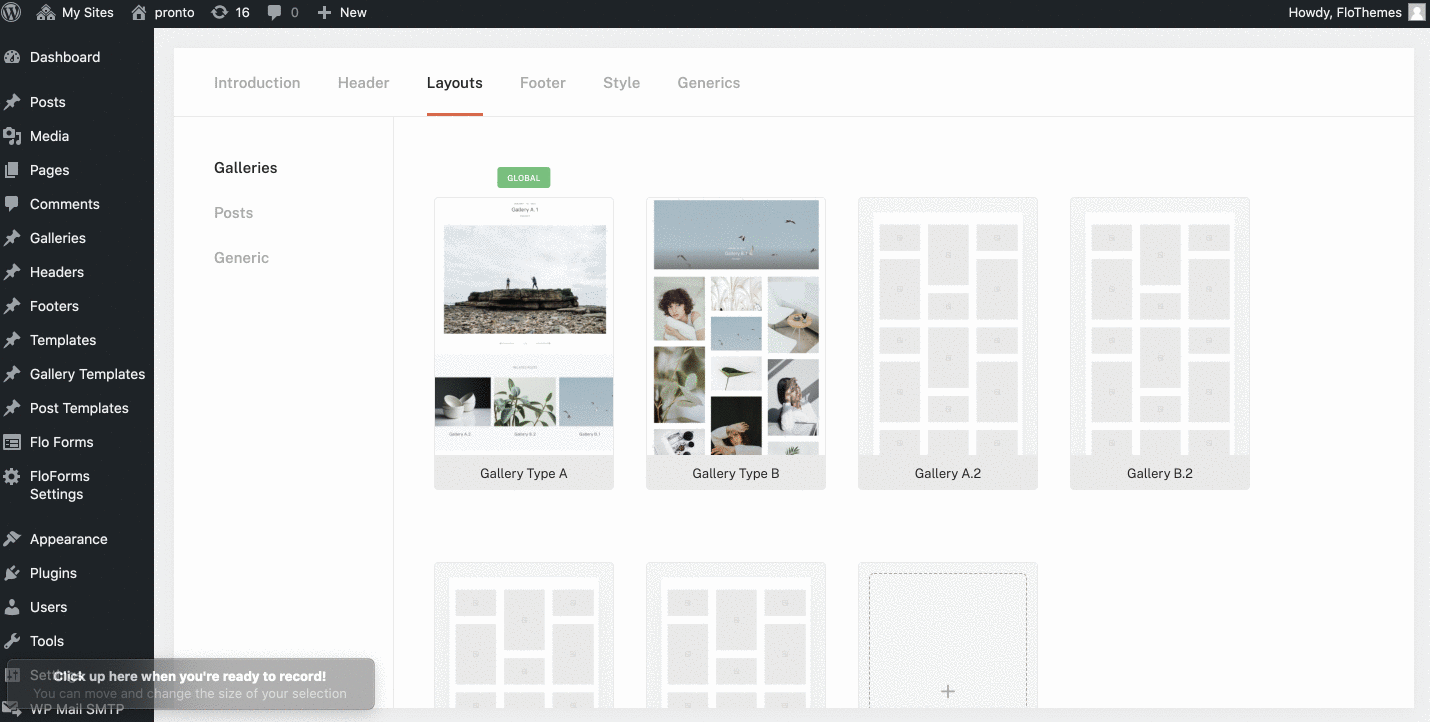
Click "Edit" button to open the Gutenberg Editor for the selected template.
Click "Reset" button to reset the template to the default Flothemes layout.
Click "Set as Global" button to set/change the global layout. The Global Gallery/Post Layout will be applied to all Galleries/Posts throughout the website.
Click "Duplicate" to create a copy of the selected layout or click "Create" to create a layout from scratch. Custom layouts can be later set as global or applied to specific Posts or Galleries inside their editors.
Assigning Custom Layouts
By default the Global Layout will apply to all your Galleries & Posts. To apply a Custom Layout to a specific post/gallery, edit the post/gallery, disable the global layout from the Templates tab and choose the custom layout that you need:

Specific Blocks
The Share Block - can be created now in Flex Block using the Social Media Links element.
Page Content - is what we currently call in our Flex & Classic Themes as WP Content Block. This block represents the Gutenberg editor area in your posts or galleries. All the content from your editor will be displayed there when viewing your post/gallery.
Gallery Layout
Find the Gallery Layouts by going to Flotheme >> Layouts >> Galleries.
Here you will find 2 predefined Gallery Layouts to choose from: one which includes a gallery slider layout and another one which includes a grid layout.
For the Global Gallery Layout you can edit the whole structure of the gallery using these Flo blocks: Title, Gallery, Related Items, Comments & Page Content, Flex Block & any other Gutenberg blocks.

Post Layout
Find the Post Layouts under the Flotheme tab >> Layouts >> Posts.
Here you will find 2 predefined Post Layouts to choose from, the main difference between them is the top and bottom area.
For the Global Post Layout you can edit the whole structure of the post using these Flo blocks: Title, Related Items, Comments & Page Content, Flex Block & any other Gutenberg blocks:
